WordPress – Child Theme Creation Guide
When you want to make changes to your WordPress theme but you don't want those changes to be lost with a theme update, subtheme You need to create a child theme. Creating a child theme in WordPress is a simple and effective method. In this article, I'll explain how to create a child theme step by step. By following the steps below, you can easily create your own child theme. I've used this method frequently in my own projects, and the results are both practical and reliable. Let's get started!
1. Creating the Child Theme Folder
First, you need to create a folder for the child theme. This folder will be in WordPress. “wp-content/themes” The folder name is created by adding the "-child" suffix to the parent theme's name. For example, if your parent theme is "TwentyTwenty," your child theme folder should be "TwentyTwenty-child."
When creating a child theme folder for a project, this simple step allowed me to preserve the theme's original files and make my customizations safely.
2. Creating a Style File for the Child Theme
Inside your child theme folder style.css You must create a file. At the beginning of this file, there should be a code block that defines your child theme and specifies which theme is the parent theme. I'm sharing a sample code below:
/*
Theme Name: Theme Name Sub
Theme URI: http://ornek.com/tema-adi-alt/
Description: Theme Name Child Theme
Author: Example Author
Author URI: http://example.com
Template: themeadi
Version: 1.0.0
License: GNU General Public License v2 or later
License URI: http://www.gnu.org/licenses/gpl-2.0.html
Tags: light, dark, two-column, right-sidebar, responsive-layout, accessibility-ready
Text Domain: temaadialt
*/Explanation of the Lines
The following lines are required:
- Theme Name: Choose a unique name for your child theme. It's common to add "Child" or "Child" at the end. This defines your theme's name.
- Template: You must enter the name of the parent theme. This indicates which theme the child theme is based on.
Other lines are optional:
- Theme URI: Indicates the address where the theme's website or demo is located. This address must be in the same domain as the author's website.
- Description: Contains the description of your child theme.
- Author: You can write your own name.
- Author URI: You can add your own website address.
- Version: Indicates the version number of your child theme.
- License: Shows the license your child theme uses. You can copy the license from the parent theme's "style.css" file.
- Tags: You can write tags that define your subtheme.
- Text Domain: Used for localization and translation in WordPress. You can use the name of the parent theme as a slug and append "child" to the end, for example: "themenamealt".
Once you've completed these steps, you'll have created the foundation for your child theme. I've made customizations using this structure on a blogging project, and I didn't lose anything when the parent theme was updated!
3. Install and Activate the Theme
If style.css If you haven't created the file on the server, make your child theme folder a ZIP file and paste it into your WordPress admin panel. “Appearance > Themes > Add New > Upload Theme” You can install it from the "Install" section. After installing, click the "Activate" button to activate the theme.
When I used this method for a client site, I quickly installed the child theme and moved on to customizations; the process was both quick and seamless.
4. What More Can You Do in a Child Theme?
After creating a child theme, you can make customizations such as:
- CSS Customizations: style.css You can change the appearance of the parent theme by adding additional styles to the .
- Functions: Add a subtheme folder functions.php You can define custom functionality by adding a file. For example, adding a new sidebar.
- Template Files: You can create custom page layouts by copying the template files of the parent theme and editing them in the child theme.
On a portfolio site, a child theme specific functions.php By adding a .widget area, I defined a new widget area and this allowed me to customize the site to the client's needs.
For more information WordPress official website You can browse.
Conclusion
Creating a child theme in WordPress is one of the best ways to make theme customizations safely and sustainably. By following these steps, you can easily implement any changes you want while preserving your parent theme. In my own projects, I've used child themes for both flexibility and staying up-to-date. Try this method and take your WordPress projects to the next level!


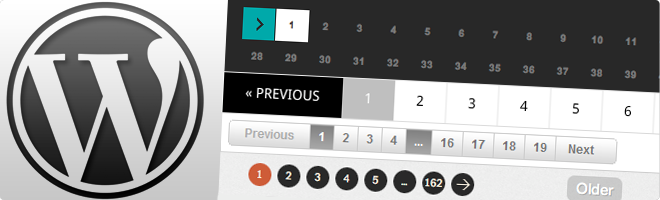

Adding […] takes a few steps. We'll go through these steps. Before adding pagination, you'll need to create a child theme […]