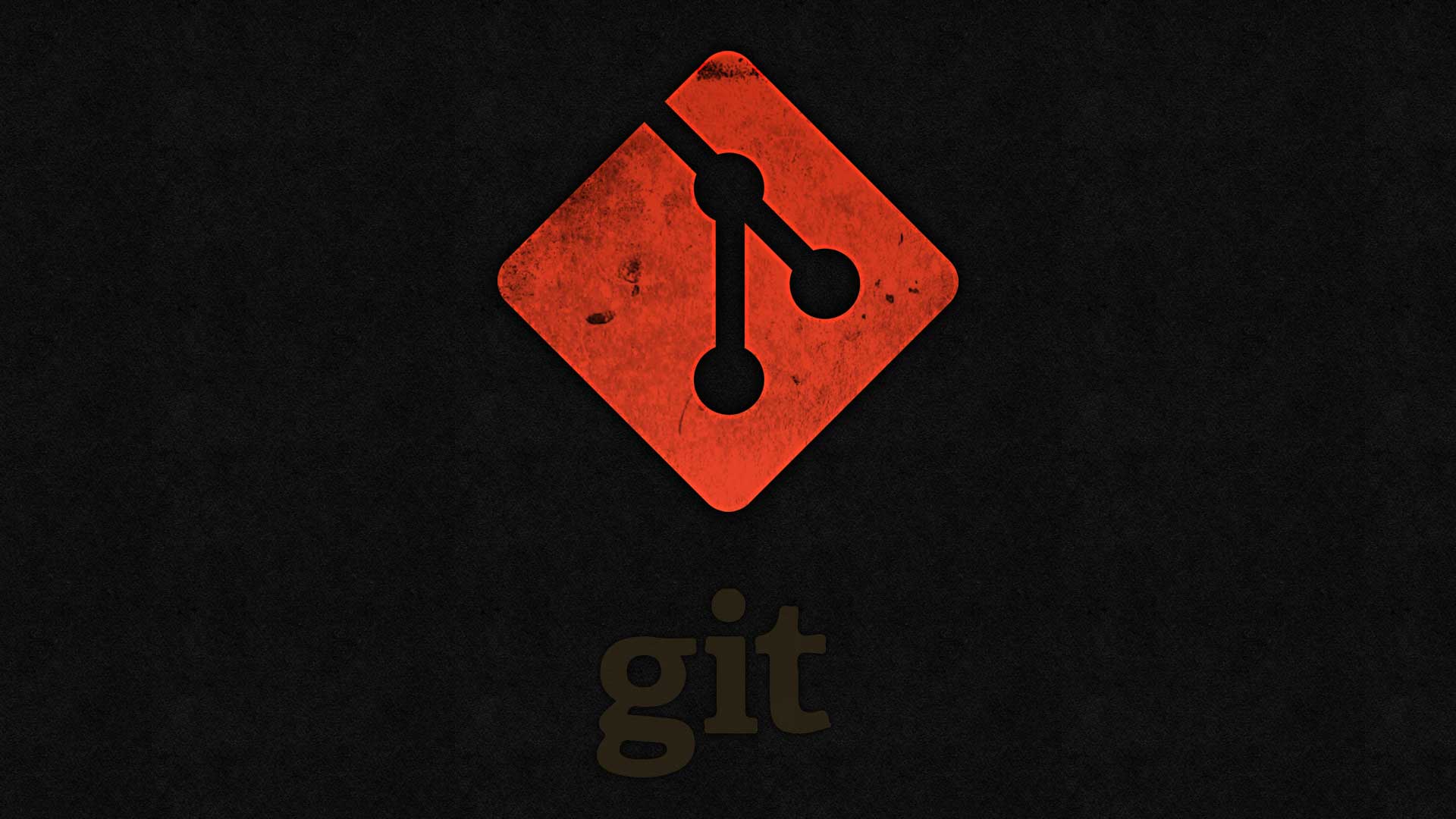
Kendi Git Sunucunuzu Kurma
0 Yorumlar
/
Kendi git sunucunuzu kurmak çok faydalıdır. VPS, VDS, Dedicated…
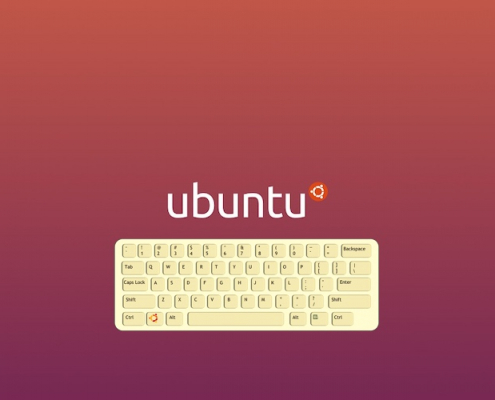
Ubuntu’da Kısayol Nasıl Oluşturulur
Ubuntu işletim sisteminde iki konuma kısayol oluşturulabilir;…
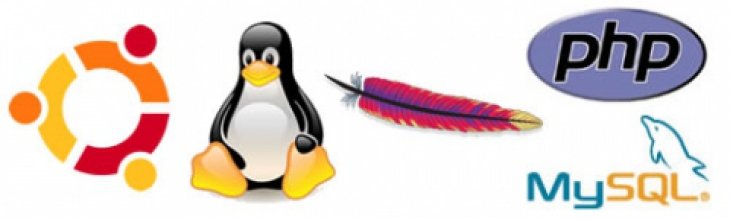
Ubuntu’ya Linux, Apache, MySQL ve PHP (LAMP) Kurulumu
Ubuntu'ya Varsayılan LAMP Paketini Yükleme
LAMP'ı en kolay…
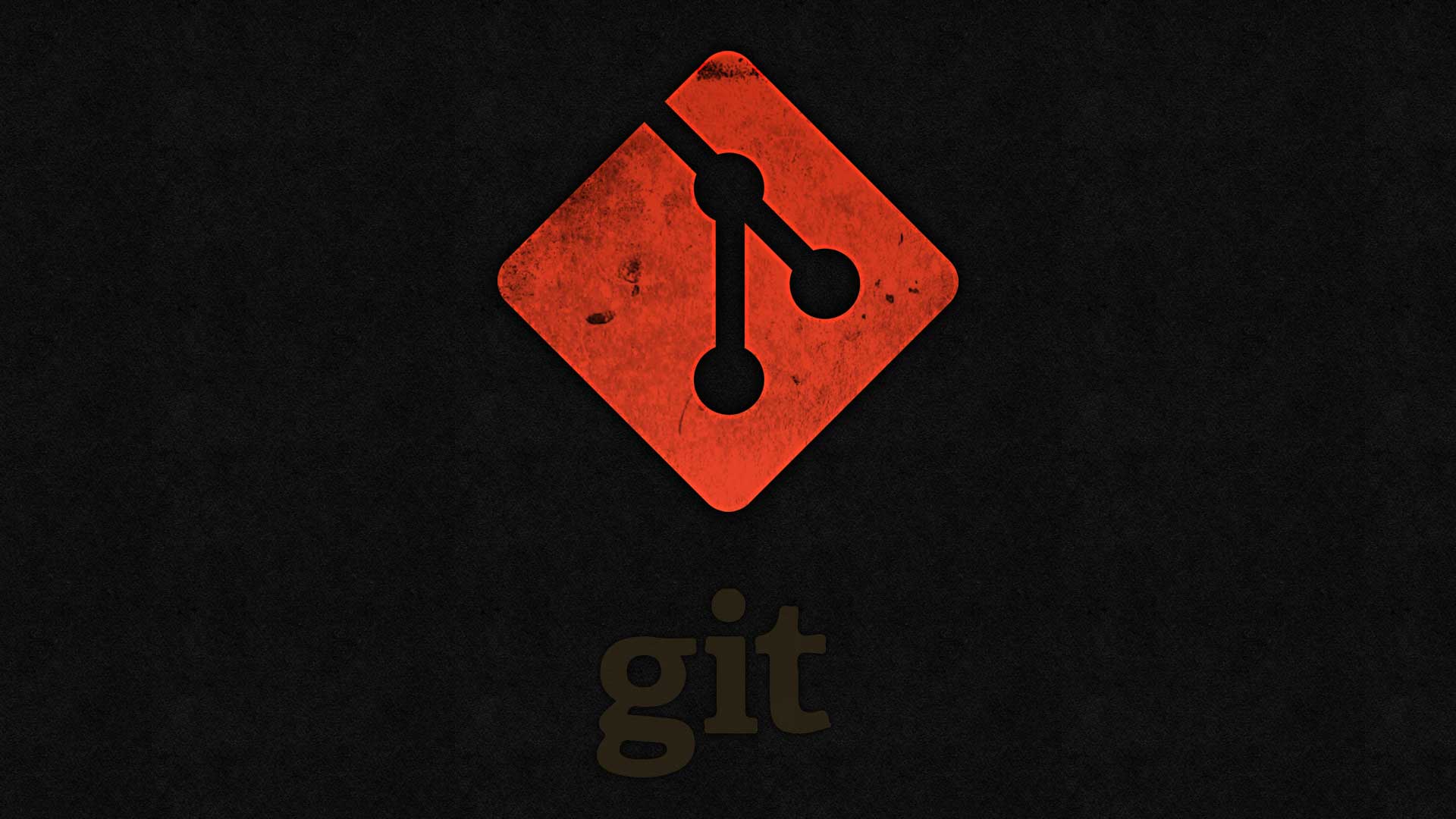
Linux Sunucuya Git Sunucu Kurulumu
Git sunucusu kurmak oldukça yararlı ve kullanışlıdır. Vps,…
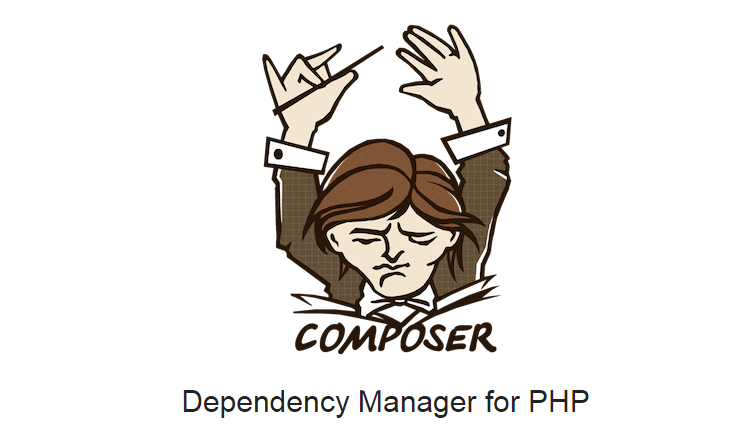 https://erhankilic.org/wp-content/uploads/2015/11/composer-homepage.png
430
747
Erhan Kılıç
https://erhankilic.org/wp-content/uploads/2018/03/lastlogo.png
Erhan Kılıç2015-11-04 14:29:092018-07-04 21:07:10Ubuntu’ya Composer Kurulumu
https://erhankilic.org/wp-content/uploads/2015/11/composer-homepage.png
430
747
Erhan Kılıç
https://erhankilic.org/wp-content/uploads/2018/03/lastlogo.png
Erhan Kılıç2015-11-04 14:29:092018-07-04 21:07:10Ubuntu’ya Composer Kurulumu
Ubuntu’ya Node.js ve NPM Kurulumu
Ubuntu'ya Node.js ve NPM kurulumu basit bir işlemdir. Öncelikle…
