Yazılar

WordPress – Child Tema Oluşturma Rehberi
1 Yorum
/
WordPress temanızda değişiklik yapmak istediğinizde, ancak…

Eklenti Olmadan WordPress Temasına Sayfalama Ekleme
Eklentiler olmadan WordPress temasına sayfalandırma eklemek…

WordPress Güvenlik İpuçları
WordPress sitenizin güvenliği, hem verilerinizin hem de kullanıcılarınızın…

WordPress’te Revizyonları Kapatma, Silme ve Sınırlandırma Rehberi
WordPress’te yazılar ve sayfalar için revizyonlar özelliği,…
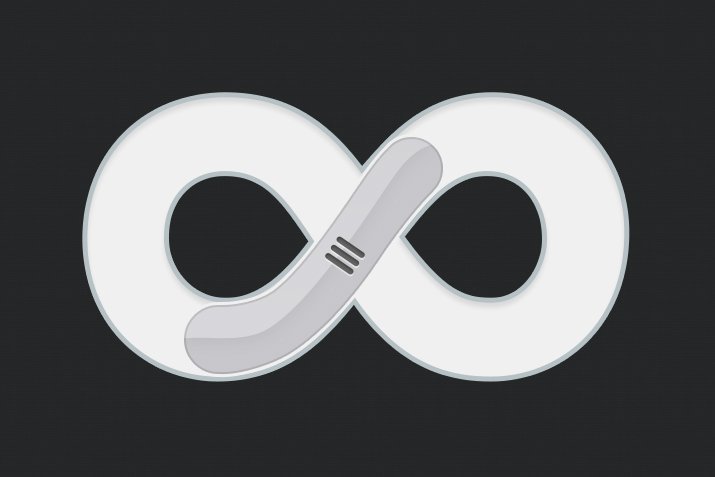
WordPress Temasına Eklentisiz Sonsuz Kaydırma Ekleme
Merhaba! Bu yazıda, WordPress temanıza eklenti kullanmadan…
Portföy Ögeleri
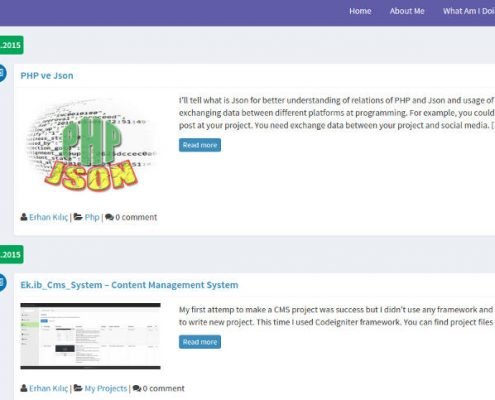
AdminLte WordPress Teması
AdminLteWpTheme is a wordpress theme based on AdminLTE.
