
PHP Kullanarak CSV Dosyası Oluşturma
0 Yorumlar
/
PHP'de CSV dosyası oluşturmak için tanımlanmış fonksiyonlar…
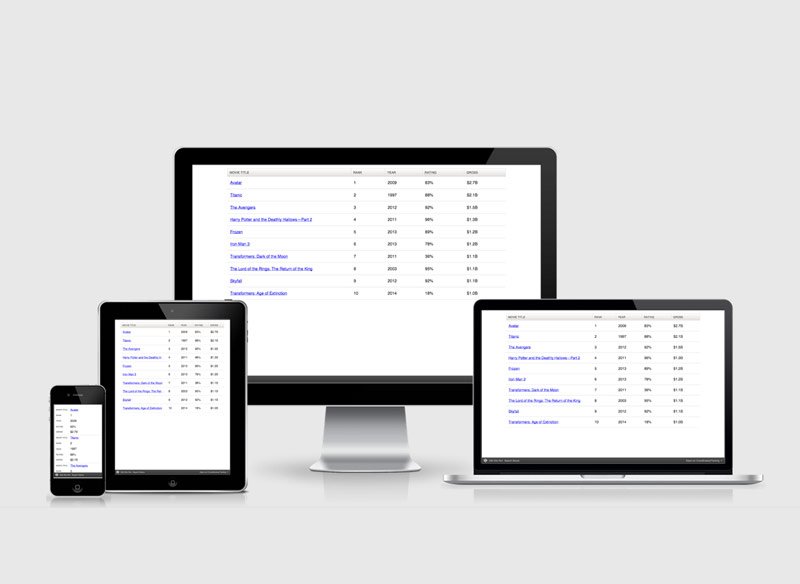
Responsive Tablo Nasıl Yapılır?
Herkes sitelerinde tablo kullanıyor, ancak tablolar mobil cihazlarda…

Eklenti Olmadan WordPress Temasına Sayfalama Ekleme
Eklentiler olmadan WordPress temasına sayfalandırma eklemek…
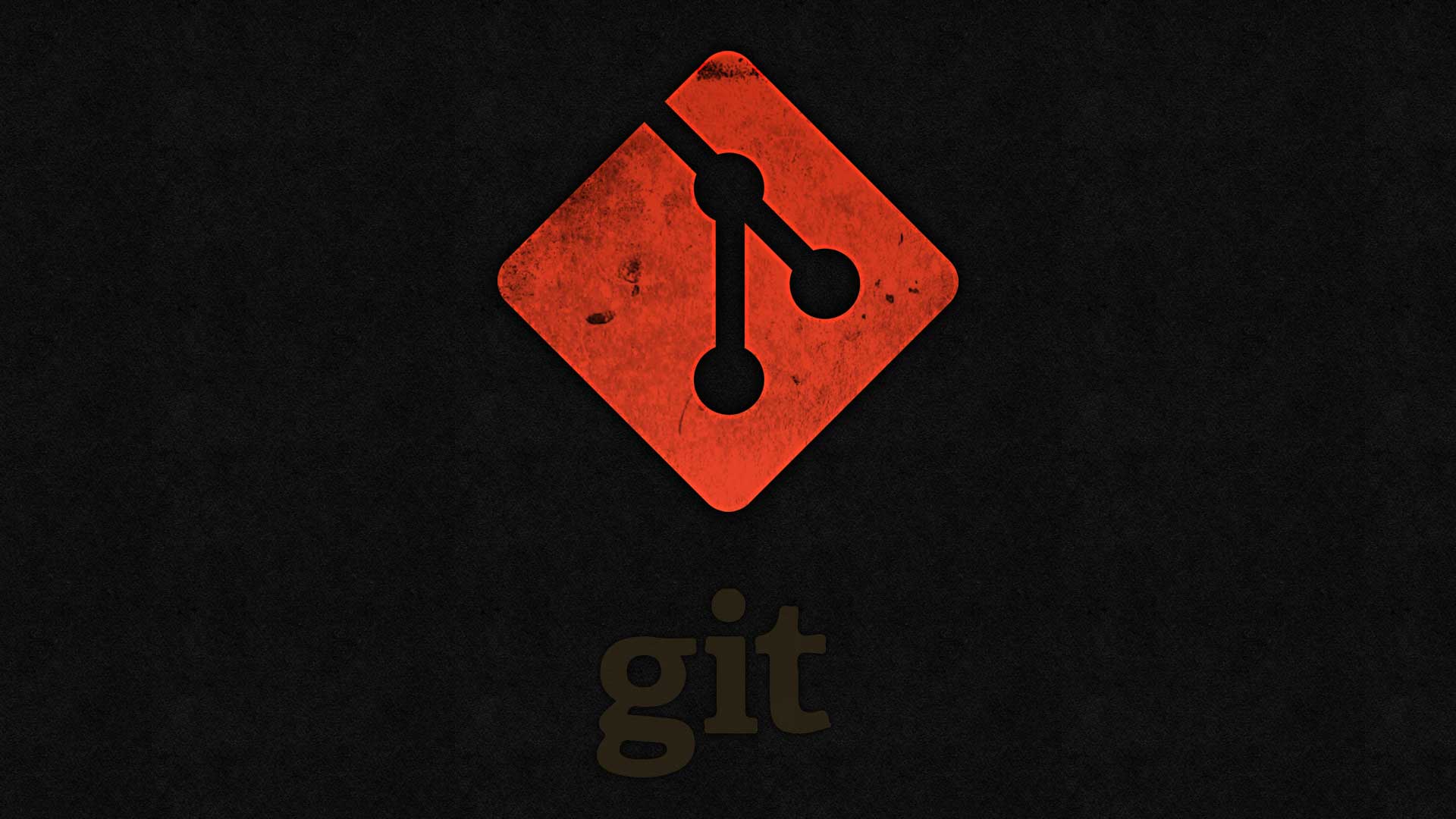
Kendi Git Sunucunuzu Kurma
Kendi git sunucunuzu kurmak çok faydalıdır. VPS, VDS, Dedicated…

WordPress Güvenlik İpuçları
WordPress sitenizin güvenliği, hem verilerinizin hem de kullanıcılarınızın…

WordPress’te Revizyonları Kapatma, Silme ve Sınırlandırma Rehberi
WordPress’te yazılar ve sayfalar için revizyonlar özelliği,…
